Traxbean GPS Tracking App User account registration process Guide
Traxbean GPS Tracking system is a professional location tracking solution, which integrates a variety of smart devices, such as smart watches, BLE beacons, electronic bracelets, etc., to provide customers with real-time location monitoring services. The system not only supports real-time tracking and historical track query, but also has advanced functions such as electronic fence, alarm management and health monitoring. The Traxbean system supports a variety of map services, including Google Maps, Autonavi Maps, etc., and provides indoor map positioning services to achieve accurate indoor positioning through BLE beacons. In addition, the system also allows users to customize notification emails in order to get timely notification when a specific event occurs, such as SOS alarm, electronic fence alarm, etc., to ensure that users can respond and take action in a timely manner.

The Traxbean GPS Tracking App provides users with a convenient mobile application platform that allows supervisors to monitor and locate targets in real time through mobile applications, such as viewing location, receiving geofencing violation notifications, and managing assigned tasks. The app supports Android and iOS platforms, and provides source code for users to customize development according to specific needs. The design of the App focuses on the user experience, ensuring that the operation is intuitive and convenient, so that users can easily manage tracking objects whenever and wherever they are.
The following are guidelines for the Traxbean GPS Tracking APP user registration process:
- Registering Users
When registering users:
①The username must be an email address.
②An org code needs to be entered, but it is not strictly checked. If the correct org code is entered, the user will automatically be assigned to a specific username in the backend, allowing that user to grant permissions later.
③Newly registered users do not have management permissions for targets until they are authorized.
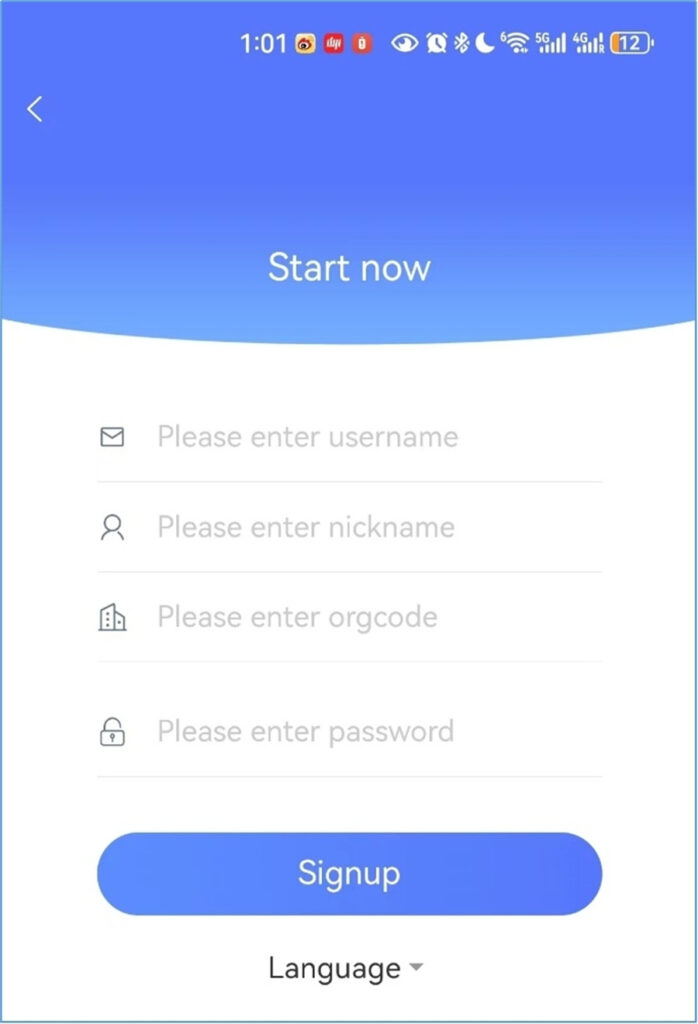
2. How to Obtain the Current Customer’s Org Code
After logging into the backend system, click on Business Management, then click on App Users. The Org Code will be visible on the interface that opens below.
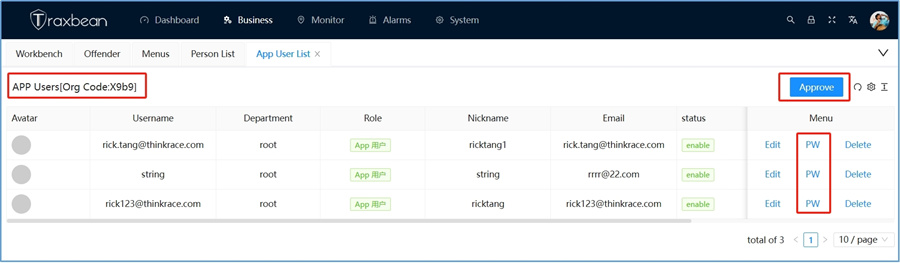
When an app user forgets their password, they can use the interface above to help reset their password.
3.What to Do If an App User Did Not Enter an Org Code During Registration
If an app users did not enter the correct org code during registration, they can go to the App User Management interface, click on Approve, and enter the user’s email address to assign that user to their management.
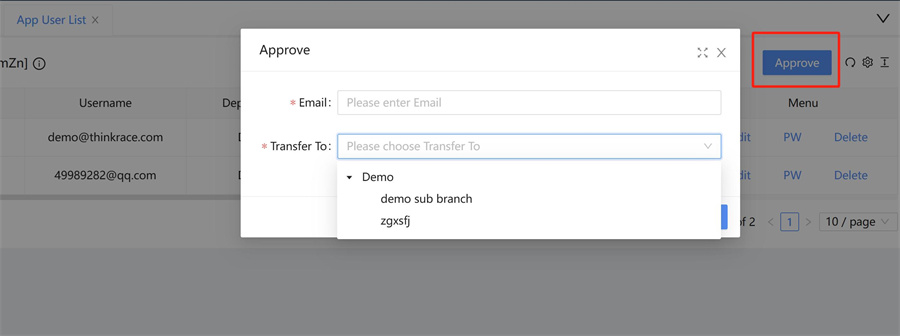
4. Authorizing App Users to Access Targets in the Backend
When the app user enters their list, they can click on Edit to grant authorization to that app.
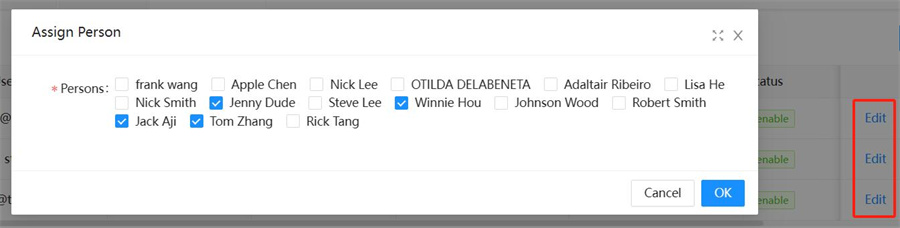
Thus, the Traxbean GPS Tracking system APP user completes the registration process, and the administrator can log in the account through the mobile APP to realize the positioning of the monitoring personnel.







